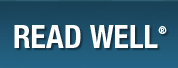Group Assessment Record Forms
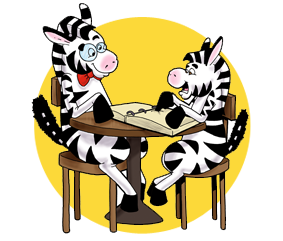 Every teacher is a diagnostician.
Every teacher is a diagnostician.
NEW • Downloadable and fillable PDFs of Group Assessment Record Forms
Automated color coding makes it easy to watch for group and individual trends in your data. (Scroll down to see completed samples and to download the fillable forms.)
In Read Well K and Read Well 1 Units 1–15, subtest scores will automatically be coded (Black = Subtest Goal Met, Red = Subtest Goal Not Met). Beginning in Unit 6 of Read Well K and Read Well 1, WCPM (words correct per minute) and errors will be automatically coded (Black = Goal Met, Red = Goal Not Met). At this point, two or more red scores indicate that the student has not passed the unit.
In Read Well 1 Plus, Read Well 2 Fluency Foundations, and Read Well 2 and Read Well 2 Plus,
words correct per minute and errors will be automatically coded (Blue = Strong Pass or Acceleration,
Black = Pass, Green = Weak Pass, Red = No Pass).
Note: If you choose to print the forms and record scores by hand, we suggest you use a similar
color-coding system to highlight trends in your data for groups and individual students.
Watch for trends in your data. Ask questions:
- Is the range in the group too large?
- Is there a way to reduce the range in the group by setting up extra practice for a few students?
- Do we need to re-group?
- Would a quick review allow students to move forward faster?
- Is the pace of instruction too fast or too slow?
Collaboration is key to maximizing achievement.
- Work together to meet the diverse needs of your students.
Group Record Assessment Forms stored on your school server will allow:
- Homeroom teachers to regularly see how students are progressing
- Grade-level teams to share data and problem solve at data meetings
- Coaches and administrators to provide ongoing support and encouragement
- Accomplishments to be celebrated
Use individual student records for diagnostic information.
- Keep a data notebook of scored assessments to identify weak skills.

DOWNLOADS
DIRECTIONS: Click on a link below to download the PDF file to your computer (Downloads folder). If the PDF opens in a browser window, download to your computer. Then select the downloaded file, right-click and select Open With. Choose Adobe Reader or Adobe Acrobat to open the file.
Note that color coding will not work when the PDF is opened with other applications.
Group Assessment Record Forms (Fillable PDF)
- Read Well K Assessment Forms: Units A–20
- Read Well 1 Assessment Forms: Units 1–15
- Read Well 1 Assessment Forms: Units 16–38
- Read Well 1 Plus Assessment Forms: Units 39–50
- Read Well 2 Fluency Foundations Assessment Forms: Units A–J
- Read Well 2 and 2 Plus Assessment Forms: Units 1–25
Group Assessment Record Forms (for use in Google Drive)
DIRECTIONS: The forms below are Microsoft Excel (xlsx) files designed for use in Google Drive. Click the desired link to download the file to your computer.
Then upload to your Google Drive and open with Sheets. Note: If you use the documents in Microsoft Excel, the color coding will not work.
- Read Well K Assessment Forms: Units A–20
- Read Well 1 Assessment Forms: Units 1–15
- Read Well 1 Assessment Forms: Units 16–38
- Read Well 1 Plus Assessment Forms: Units 39–50
- Read Well 2 Fluency Foundation Assessment Forms: Units A–J
- Read Well 2 and 2 Plus Assessment Forms: Units 1–25
Completed Samples (as PDF)
- Read Well 1 (includes data for Units 4–9)
- Read Well 1 Plus (includes data for Units 39–43)
- Read Well 2 Fluency Foundations (includes data for Units A–E)
- Read Well 2 (includes data for Units 1–5)